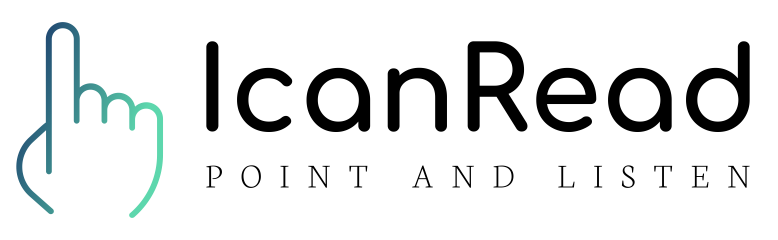How does it work?
IcanRead desktop reads text on your screen regardless of what program you use. Icanread desktop is minimized and all you need to do is to point the mouse cursor at the text, press Ctrl+i and listen.
IcanRead desktop is available for Windows and Mac.
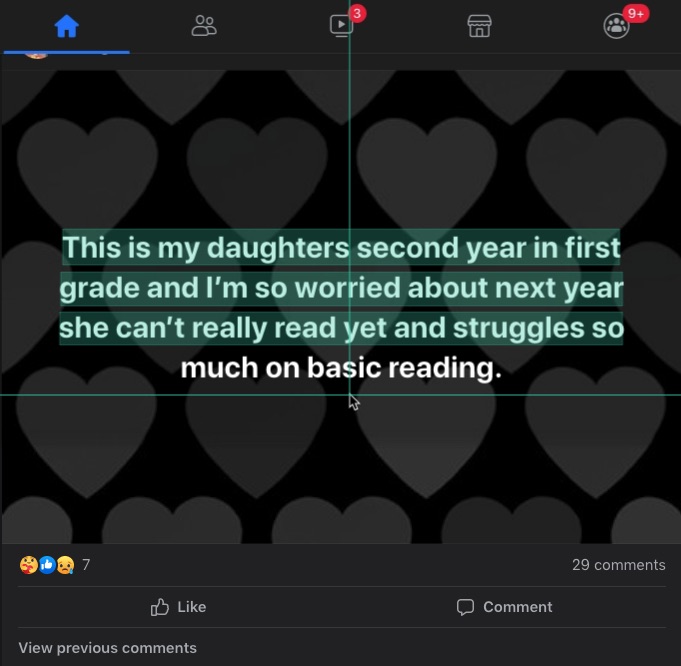
Installation
You install IcanRead by selecting your platform below.
Download for WindowsDownload for Mac
The Windows software is in a zip file. Unzip it on your harddrive and run the IcanRead executable.
The Mac software is in a dmg file. Drag IcanRead to Applications folder.
You might need to right-click IcanRead, select Open and allow the program to run. This is because the software was downloaded from the internet.
The first time you run the program you need to Login or Sign up. You use the same account both on mobile and desktop.
You will need to allow IcanRead to do screen sharing. That is needed in order to read the text on the screen.
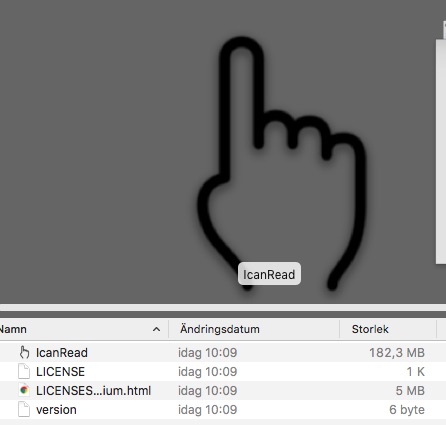
Usage
When you have logged in IcanRead is ready to read.
You do not need to mark the text you want to read. All you need to do is placing the mouse cursor below the paragraph you want to read.
Press Control and i (simultaniously) on the keyboard. On a Mac you press Command and i
Icanread scans the screen for text and will read the paragraph. You don't need to select language. Icanread will recognize the language itself.
After the text is read IcanRead is minimized. You can always bring it back by clicking its icon in the program bar to change settings such as reading speed.